I learn git from this interactive tutorial. I take note along the way while I was doing it.
Commit to repo
We was on C1 commit
git commit
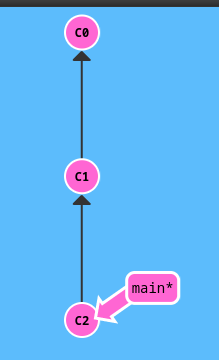
Branch
new branch
git branch <name>
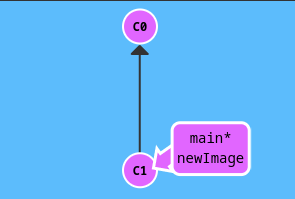
change branch
git checkout <name>
create a new branch and check it out
It can be shorthand:
git checkout -b <name>
merge
Now we are working on main branch
We are going to merge the branch bugFix into main
git merge bugFix
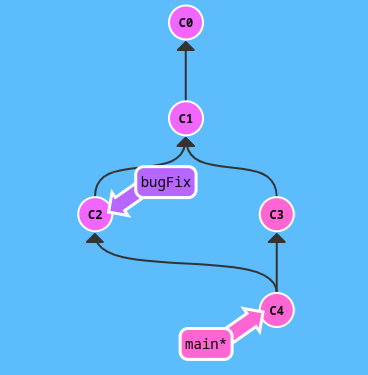
rebase
Note that the branch we are on, will ‘change the base’ to another branch.
Request: Move work directly from bugFix onto main branch
We are on bugFix branch
git rebase main
Before rebase
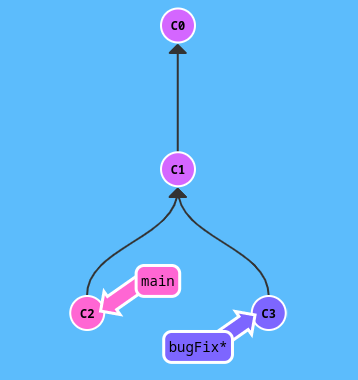
After rebase
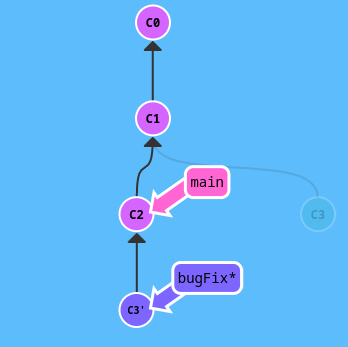
Now we know bugFix is ahead of main branch so we have to merge main branch with bugFix branch as well
git rebase bugFix
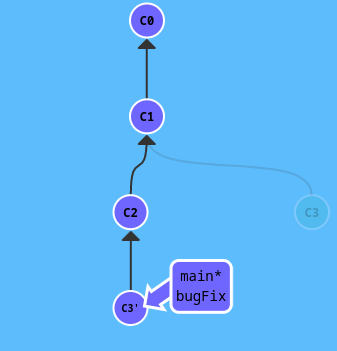
Since main was an ancestor of bugFix, git simply moved the main reference forward in history.
rebase <branch1> <branch2>
We are on main branch.
git rebase main bugFix
rebase interactive -i
Open up a text editor, show which commits are about to be copied below the target rebase. It also shows their commit hashes and message.
git rebase -i HEAD~4
Log
git log
HEAD
What is HEAD? HEAD is the work in action. Simply put: what you’re doing now is the HEAD. Once you commit, the HEAD becomes the branch commit you work on.
Let’s see where the HEAD is hiding:
git checkout C2
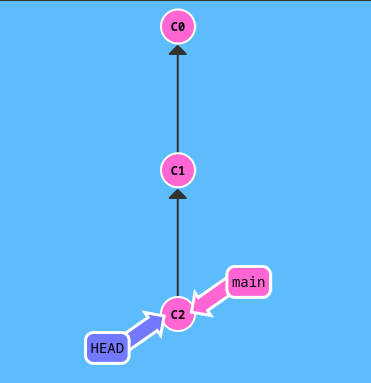
relative refs
- Moving upwards one commit
^ - Moving upwards a number of times
~<num>
git checkout main^
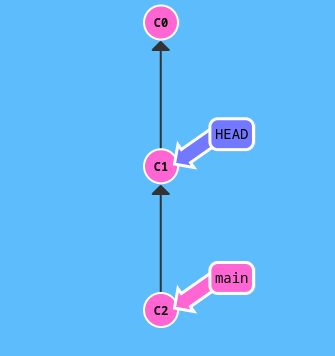
Move 2 times
git checkout HEAD~2
branch forcing
You can directly reassign a branch to a commit with -f flag
On bugFix branch, main was on C4 commit.
git branch -f main HEAD~3
After
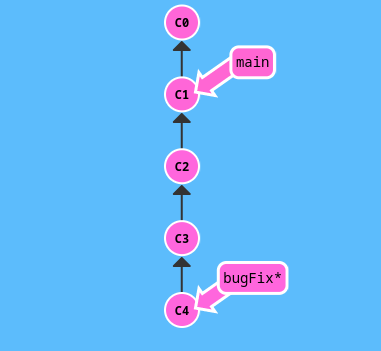
Reassign a branch main to a hash commit, e.g. C6 commit
git branch -f main C6
Reset
Works for local machine
git reset reverses changes by moving a branch reference backwards in time to an older commit, i.e. rewriteing history
git reset HEAD~1
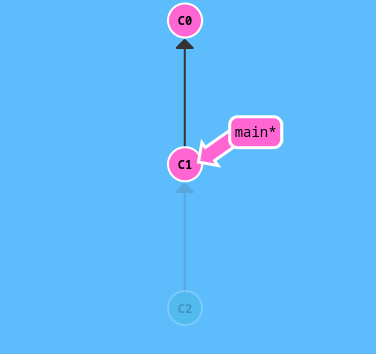
Revert
In order to reverse changes and share those reversed changes with others, use git revert
git revert HEAD
A new commit plopped down below the commit we wanted to reverse. This new commit introduces changes - reverse the commit
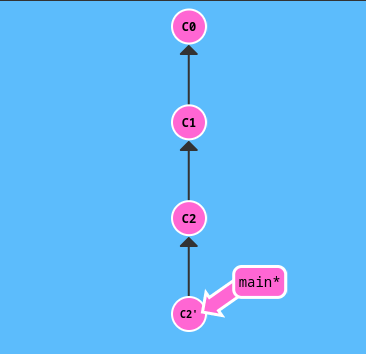
git cherry-pick <Commit1> <Commit2> <…>
Copy a series of commits below your current location HEAD. As long as that commit isn’t an ancestor of HEAD.
Suppose we are on main, and we want C2, and C4 commits.
git cherry-pick C2 C4
This will plop down the main branch twice
Before
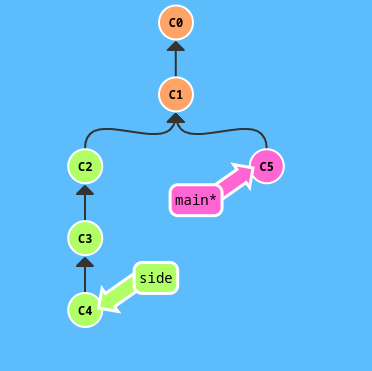
After
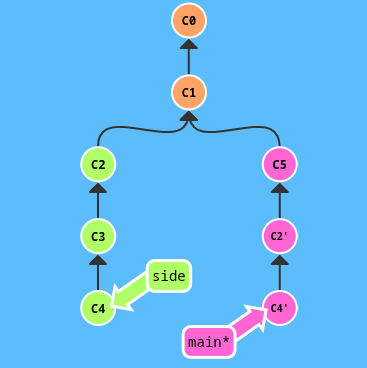
git tag <tagname> <Commit>
Tag is used to permanently mark a historical points in the history. It works as an anchor.
git tag v1 C1
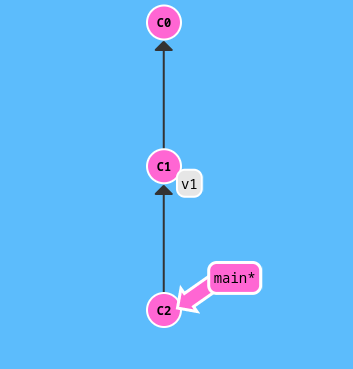
git describe <ref>
output: <tag>_<numCommits>_g<hash>, the hash is where the branch on
git describe main
git clone
origin/main is called remote branch. When you check them out, you’re put into detached HEAD mode. Git does this on purpose because you can’t work on these branches directly.
To be clear: Remote branches are on your local repository, not on the remote repository.
git fetch
Fetch data from the remote repository
For example, when working on your local codebase, the remote repository has updated and committed few times. In order to download these commits, you can use git fetch to update your origin/main.
This update our local remote branch into synchronization with what the actual remote repository looks like now. It doesn’t change anything about your local state. You have to use git merge origin/main to merge the code.
git fetch
Don’t need to put any other arguments to it.
git fetch <source>:<destination>
Works like git push origin main while it’s on opposite direction
git pull
Often, when you git fetch, you’d like to merge it with your local origin/main:
Use one of the following:
git merge origin/maingit rebase origin/maingit cherry-pick origin/main
git fetch
git merge origin/main
And git provides a shorthand for it git pull
git pull
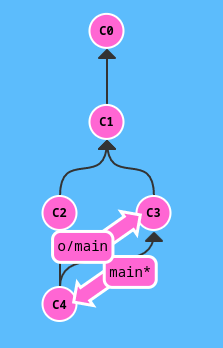
git push
git push is responsible for uploading your changes to a specified remote and updating that remote to incorporate your new commits. You can think of git push as a command to “publish” your work.
git push
git push <remote> <place>
The is what branch locally we like to commit to remote. For example, git push origin main, we simply tell git that we want the local main branch to push to remote origin main.
git push origin main
Note that we don’t have to use origin/main, simply origin
git push origin <source>:<destination>
<source> is where you specify your commit, e.g. C1, C2, etc.
<destination> is the remote branch name
Before git push
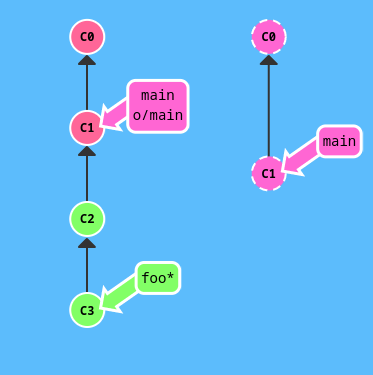
git push origin foo^:main
After:
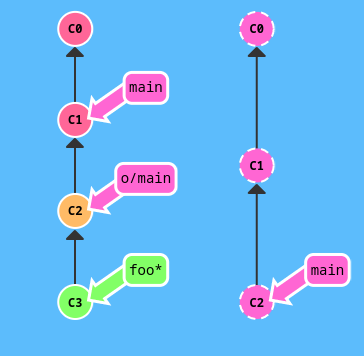
Real word example of git push
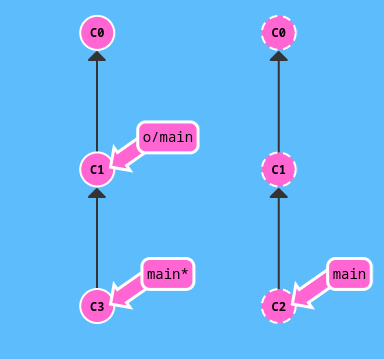
The image above, you cannot git push because your local repository is on C3 while the remote repository is on C2.
It’s common for team project. You work on your allocated part and others work on theirs.
Now, how do we push our work to remote repository?
Use rebase
- git fetch
- git rebase origin/main
- git push
The result:
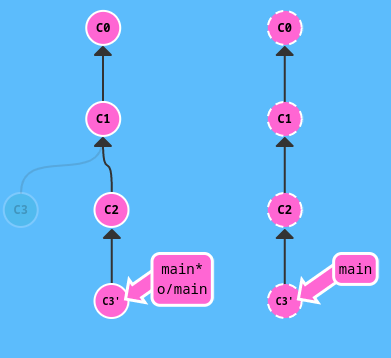
Use merge
git fetch
git merge origin/main
git push
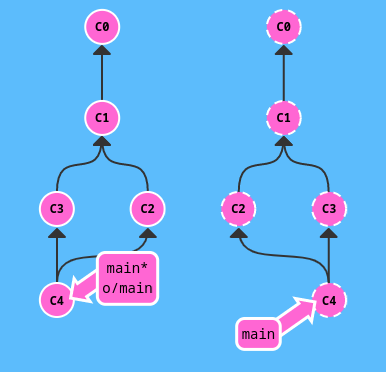
Use git pull shorthand
Tired of typing so many commands? Use git pull !
git pull is shorthand for a fetch and merge. Optionally, you can use git pull --rebase for a fetch and a rebase
git pull --rebase
git push
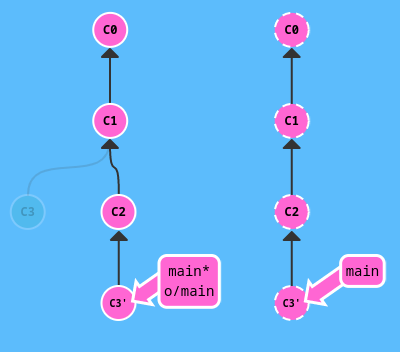
Alternatively, use merge
git pull
git push
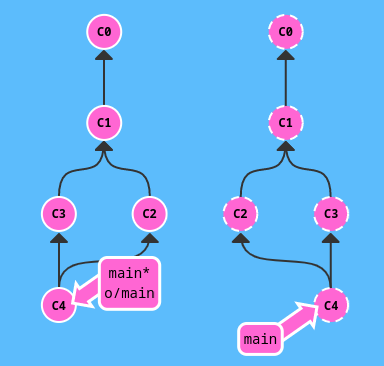
remote tracking
Name a different branch to push to remote main
git checkout -b totallyNotMain origin/main
Another way to set remote tracking on a branch is to simply use git branch -u
git branch -u o/main totallyNotMain
If totallyNotMain is checked out, it can be shorter:
git branch -u origin/main